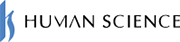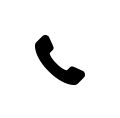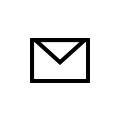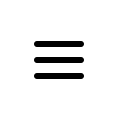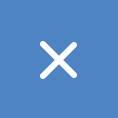2025.07.30
[Moodle Manual ③] 2025 Edition | Support Staff Explain How to Set Up and Utilize Forums!

If you want to exchange opinions and questions with students online during class — the convenient tool for that is Moodle's 'Forum' feature. A forum is like a bulletin board where participants can post and reply to messages to interact with each other. In this article, a Moodle support staff member clearly explains everything from the basic usage of forums, setup procedures, to ideas for effective use, making it easy to understand even for beginners.
Table of Contents
- 1. Communication with Students Transformed by LMS 1-1. Diverse Communication Enabled by LMS
- 2. Communication Using Moodle 2-1. Main Communication Features in Moodle
- 3. [2025 Latest Edition] How to Configure Moodle Forums 3-1. Basic Forum Settings
- 4. FAQ | Moodle Support Desk Explains “Frequently Asked Questions” 4-1. Can I attach files to forum posts?
- 5. Summary
1-2. Communication via LMS Requires Thoughtful Approaches
2-2. Announcements: Mass Notification Feature
2-3. Forums: Two-Way Communication
2-4. Messaging Feature: Individual Contact and Follow-up
3-2. [Forum Use Case ①] Distributing Announcements to All Students at Once
3-3. [Forum Use Case ②] Using It as a Place to Receive Students' Questions
3-4. [Forum Use Case ③] Facilitating Discussions Among Students
4-2. What is the forum subscription mode?
4-3. What is the difference between announcements and forums?
1. Communication with Students Transformed by LMS
The COVID-19 pandemic triggered a rapid adoption of LMS (Learning Management System) in educational settings. Traditionally, communication between teachers and students centered around interactions during class, questions after class, and emails. However, with the spread of LMS, the use of bulletin boards and messaging functions has enabled communication without being constrained by time or place, allowing for more flexible and continuous interaction. Discussions and information sharing among students have also become active on the LMS, increasing opportunities to gain diverse perspectives and responses that are not possible in face-to-face settings.
1-1. Diverse Communication Enabled by LMS
With LMS, learners and teachers, as well as learners themselves, can connect in various ways. For example, by using the forum feature, you can post questions after class or reply to other students' opinions.
Also, by using the chat and messaging functions, individual consultations can be conducted easily. Furthermore, it is possible to create opportunities where students actively engage with each other, such as group discussions and peer reviews. These mechanisms help draw out the voices of students who may find it difficult to speak up in face-to-face settings and enhance their autonomy in learning.
1-2. Communication on LMS Requires Consideration
On the other hand, caution is also necessary when interacting on an LMS. For example, even if you try to utilize the LMS bulletin board function as a place for free expression, issues such as "lack of active posts" or "only certain students speaking up" can occur.
Additionally, due to anonymity and the exchange of text-based information, there is a possibility of negative remarks such as slander and defamation. To prevent this, it is important to clearly state the rules for speaking and create an environment where everyone can participate with peace of mind. To encourage active communication, teachers should make an effort to respond frequently and establish rules.
As described above, communication on LMS has advantages such as enabling two-way communication, but its operation requires consideration and ingenuity. To understand how it is actually managed in the field, the next chapter explains specific usage and configuration methods using Moodle, which is widely used by educational institutions around the world, as an example.
> What is Moodle, the LMS used worldwide?
2. Communication Using Moodle
In LMS, communication is an essential element for improving learning outcomes and maintaining motivation. In this context, Moodle offers a variety of communication features, providing an environment where teachers and students, as well as students among themselves, can interact smoothly.
2-1. Main Communication Features in Moodle
Moodle has three main communication features: "Announcements," "Forums," and "Messages." Understand the characteristics of each and use them appropriately according to your purpose.
2-2. Announcement: Mass Notification Function
An announcement is a function that allows teachers to send important class-related information to students all at once. It is mainly used as a means to notify content that must be reliably communicated, such as class notices. Unless the site administrator makes special settings, one announcement is automatically created by default for each course.
The characteristic of this feature is that it is a one-way communication method from teachers to students. Since students cannot post or reply, if you want to have interactive exchanges such as questions or discussions, please use the forum.
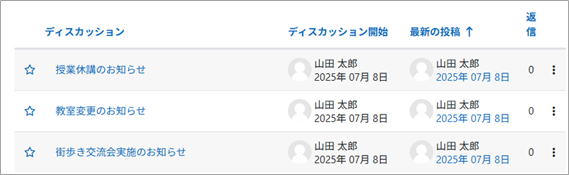
2-3. Forums: Two-Way Communication
A forum is a two-way communication feature on Moodle, essentially a bulletin board, where teachers and students or students themselves can engage in Q&A and discussions. Among Moodle's communication tools, it is particularly versatile and is used as a platform to encourage active interaction both inside and outside of class. The basic format involves creating posts by topic, to which replies and comments can be made. It also allows for anonymous posting and file attachments. Its appeal lies in its applicability to various situations such as Q&A and opinion exchange related to course content, as well as sharing progress in group work.

2-4. Messaging Feature: Individual Contact and Follow-up
Messaging is a feature that allows teachers and students, or students among themselves, to communicate directly one-on-one or in small groups. It is suitable for more personal communication such as individual question responses and learning follow-ups. Messages can be notified either within the Moodle interface or via email notifications.
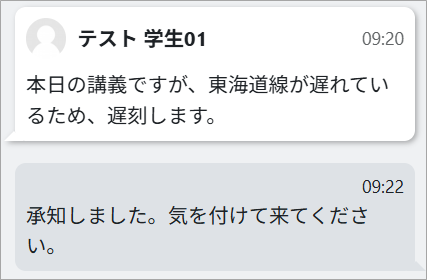
In Moodle, in addition to these standard communication features, you can also utilize plugins such as Quickmail to enable more flexible means of communication. Use the appropriate functions according to your purpose and situation to build a smooth communication environment.
3. [2025 Latest Edition] How to Configure Moodle Forums
From here, we will focus on the distinctive forum feature within Moodle's communication functions. Moodle's forum feature is a very useful tool for activating interactions and discussions with students. Let's look at "in what situations and which settings should be applied" along with actual usage scenarios.
3-1. Basic Forum Settings
First, we will explain how to set up a forum following the interface screen of Moodle 4.5.
■Setup Method:
1) Select "Forum" from Add an activity or resource.
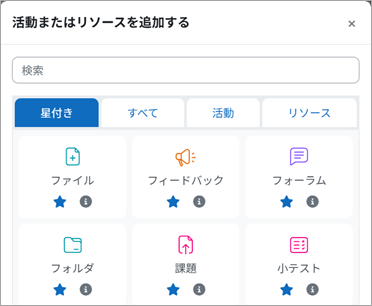
2) The forum settings screen will be displayed. The details of each setting item are as follows.
| General | ||
|---|---|---|
| Forum Name(Required) | Set the name displayed in the section. | |
| Description | Set this if there is a description for the forum. | |
| Forum Type |
Standard forum for general use (Default) |
Used for information sharing and discussion. Both teachers and students can freely create topics. |
| Q&A Forum |
This format is used for students to respond to topics created by teachers. Students cannot view other students' posts until they have made their own post. |
|
| Subscription and Unread Management | ||
|
Subscription mode: Set whether or not to receive email notifications. For detailed explanation, see (4-2. What is the forum subscription mode?) |
Optional subscription | Default: No notifications Participant-side setting changes: Allowed |
| Forced Subscription | Default: Notified Participant-side setting change: Not allowed |
|
| Automatic Subscription | Default: Notified Participant-side setting change: Allowed |
|
| Unsubscribe | Default: Not Notified Participant-side setting change: Not allowed |
|
The key point is how you want to use the forum. From here on, let's look at the settings according to common ways to utilize forums.
3-2. [Forum Usage Example ①] Distributing Announcements to All Students at Once
If you want to convey information unilaterally to students, such as class announcements or cancellation notices, it is recommended to use the forum type "Standard forum for general use" in the "Forum" or the "Announcements" that are set up in the course by default.
By setting the subscription mode to "Forced Subscription," email notifications will be automatically sent to all students upon posting. Change this setting when you want to share information that you do not want them to miss.
▽ Forum Settings Screen

3-3. [Forum Use Case ②] Using it as a place to accept student questions
If you want to accept questions or confirmations from students about unclear points in the class, the forum type "Single simple discussion topic" is recommended. The teacher first creates a thread with a message like "Please post your questions here," and students can freely post their questions within it.
In this format, all questions and answers are gathered in a single thread, making the information easy to view without being scattered. Additionally, since students can also see other students' questions and the teacher's answers, it is beneficial for students who have the same doubts.
▽ Forum Settings Screen

3-4. [Forum Usage Example ③] Facilitating Discussions Among Students
When having students discuss a class topic among themselves, the "Standard Forum for General Use" is recommended.
In this format, students can freely create topics and reply, which encourages active exchanges. It can be applied to various activities such as group discussions and mutual feedback. It can be utilized as a place where students proactively learn from each other.
4. FAQ | Moodle Support Desk Explains “Frequently Asked Questions”
Forums are one of the frequently used features in today's educational settings, which emphasize active learning activities. However, if settings are incorrect, issues such as students receiving a large number of unnecessary notifications can occur. Here, we provide a clear explanation of Moodle's forum features from the perspective of support staff, addressing frequently asked questions from users.
4-1. Can files be attached to forum posts?
A: Files can be attached via the "Advanced" option on the posting screen.
To attach files in a forum post, click "Advanced" at the bottom right of the text input field. The file attachment screen will then appear.
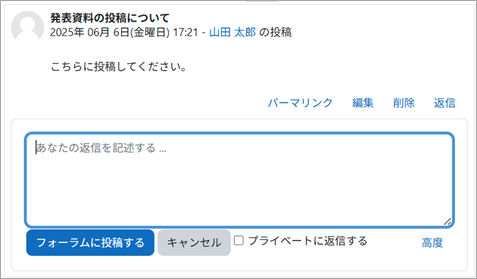
4-2. What is the forum subscription mode?
A: It is a feature that allows you to set whether to receive forum post content by email.
"Subscription mode" is a feature that controls whether participants are notified by email when there are new posts or replies in the forum. The differences between subscription modes are as follows.
| Subscription Mode | Description |
|---|---|
| Forced Subscription | An email notification is sent when there is a post, and participants cannot stop the notifications. |
| Optional subscription | Even if there are posts, email notifications are not sent, but participants can enable notifications on their side. |
| Automatic Subscription | Email notifications are sent when there is a post, but participants can stop the notifications on their side. |
| Subscription not allowed | Even if there are posts, email notifications are not sent, and participants cannot enable notifications on their side. |
We often hear stories of many emails being sent out after setting forced subscription, leading to complaints from students. It is important to correctly understand the subscription modes to ensure necessary information is properly conveyed.
4-3. What is the difference between Announcements and Forums?
A: Announcements are one-way communication from teachers to students, while Forums are interactive communication.
Announcements are a one-way notification function from teachers to students, where students cannot post or reply. On the other hand, Forums are an interactive communication function where teachers and students, as well as students among themselves, can freely post and reply. It is important to use them appropriately according to the purpose: use Announcements when you want to ensure information is reliably delivered, and use Forums when you want to conduct exchanges of opinions or Q&A.
5. Summary
Moodle forums are an important tool that supports diverse communication in online learning, such as class announcements, Q&A, and exchanges of opinions among students. By appropriately using settings according to the purpose and creating an environment that makes posting easy, it is possible to enhance learning effectiveness and encourage students' proactive participation.
On the other hand, forums have many settings such as subscription modes and formats, and there are quite a few cases where they are not being fully utilized. For consultations regarding such operations and detailed questions, our dedicated Moodle supporters will respond and assist in smooth operation.
“We want more teachers to use Moodle,” “We can’t keep up with questions from the field,” “We feel limited by operating with a small staff” — if you have such concerns, please feel free to contact our company, which supports everything from Moodle implementation to utilization. Our company also accepts support requests from teachers by phone and email as a help desk.
▽How to Support Moodle Operations? Here Are Examples of Introducing a Specialized Help Desk
Instantly Solve Moodle “Troubles” with a Highly Specialized Help Desk (Gakushuin University)
Help Desk for Faculty and Manual Publication Reduce Inquiry Response Time to One-Tenth! (Tokyo University of Science)