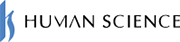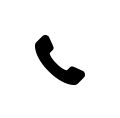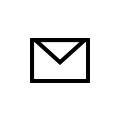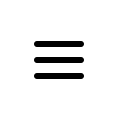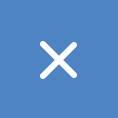2025.09.04
2025.9.4
Can Content Be Instantly Multilingual with Articulate Localization? Thorough Examination of New Features

In 2025, a new feature of Articulate360, Articulate Localization, was released. Articulate Localization is a translation support feature that can be used directly from the editing screens of Storyline and Rise, characterized by its ability to instantly multilingualize content using AI-powered machine translation.
An additional contract is required separate from the regular plan, but you can create multilingual courses in just a few steps directly from the editing screens of Articulate Storyline or Rise. It is also possible to translate into multiple languages simultaneously, making it notable for enabling multilingual content deployment at an unprecedented speed.
This blog provides a review of actually using Articulate Localization, delivering insights from a production company's perspective on usability and the impact on multilingual translation.
This article is written based on verification conducted in July 2025. Please note that the content may differ due to updates or feature changes.
1. What is the new feature Articulate Localization?
Articulate Localization is a new feature of Articulate360 released in 2025. It is integrated as a plugin for Articulate Storyline and Rise, allowing you to translate the entire content with just a few clicks from the editing screen.
Until now, translating content from Articulate Storyline or Rise required exporting to xliff or Word files and then importing after translation. However, with the newly released feature, if using machine translation, you can now easily translate content without the hassle of exporting or importing.
The translation engines used are DeepL and Amazon Web Services (AWS). For languages not covered by DeepL, AWS is used, enabling translation into more than 70 languages. Additionally, it supports right-to-left languages such as Arabic, and translations can be customized according to regional expression differences and levels of formality.
2. Translation Procedure
From here, we will verify the translation using Articulate Localization while showing the actual screen. The screen mainly features Rise content, but translation and review can also be performed similarly in Articulate Storyline.
First, let's look at the translation procedure for Articulate Localization.
Step 1: Open the translation menu
From the course list, click the menu icon […] of the course you want to translate.
Selecting [Translate] will display a popup window.
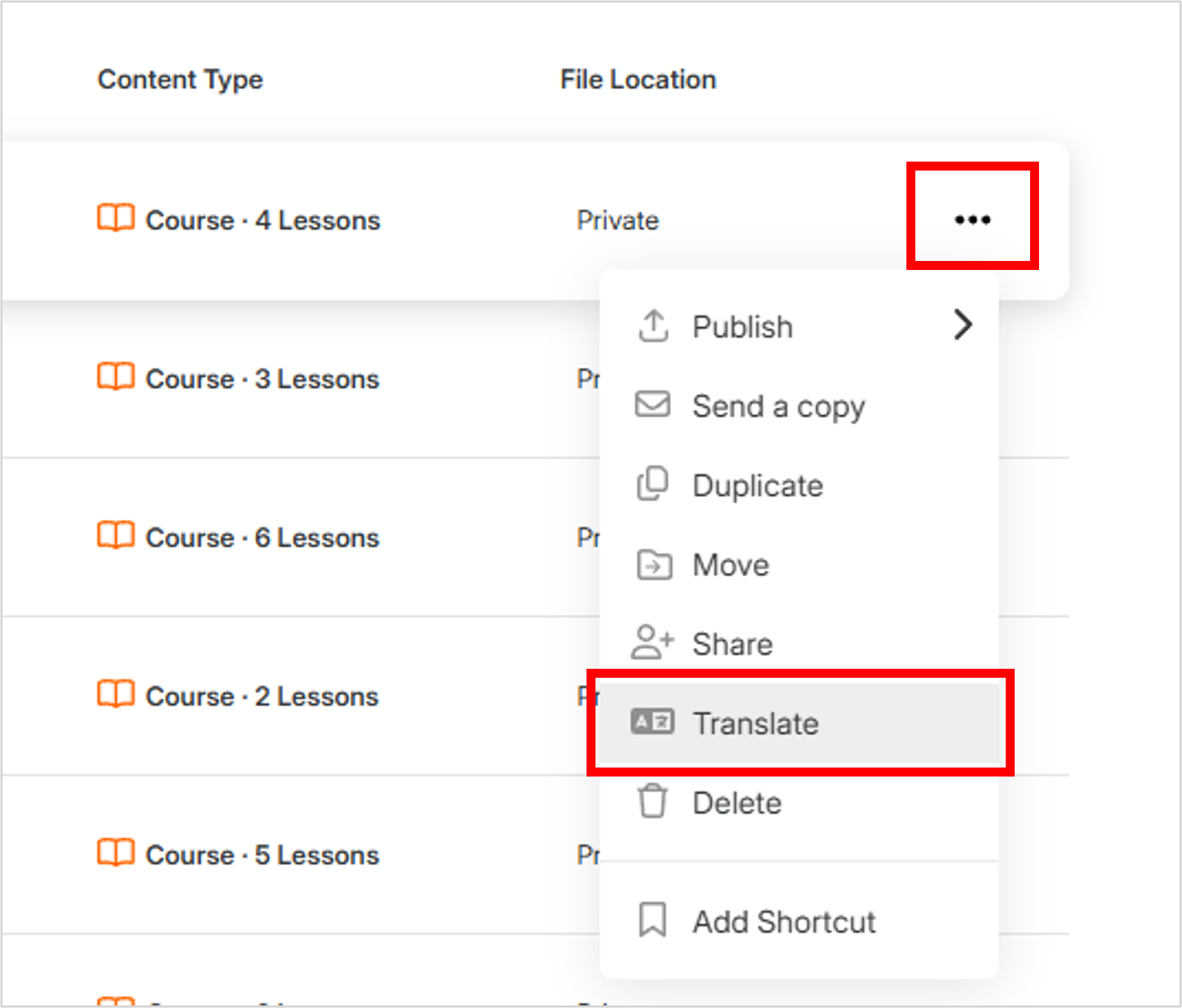
Step 2 Specify the languages and translate
Specify the source language and target language, then click the [Translate] button. You can specify multiple target languages simultaneously. In Language Formality, you can also select the nuance of the translation (formal/casual) for some languages (currently only for nine European languages including German, Spanish, and French).
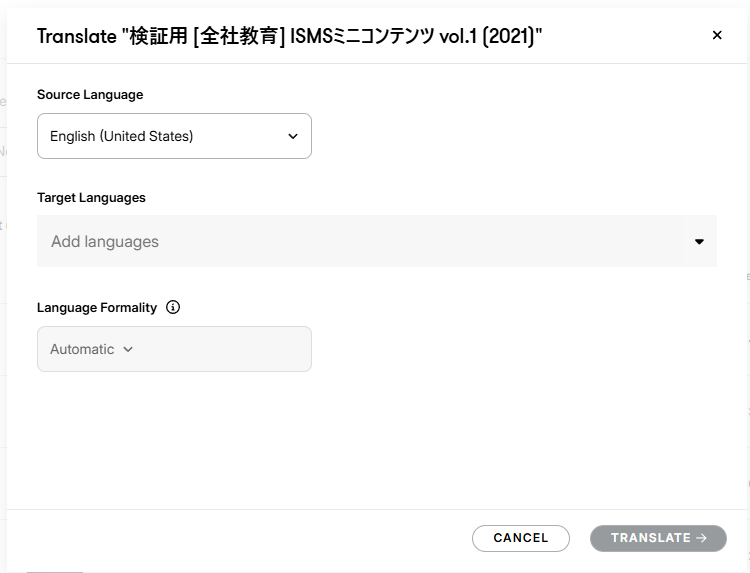
The translation starts and the results are displayed. The translation takes only a few seconds to several tens of seconds after clicking the [Translation] button, and there is almost no waiting time even when multiple target languages are specified. (The screen shows the source language as Japanese and the target languages as English and French.)
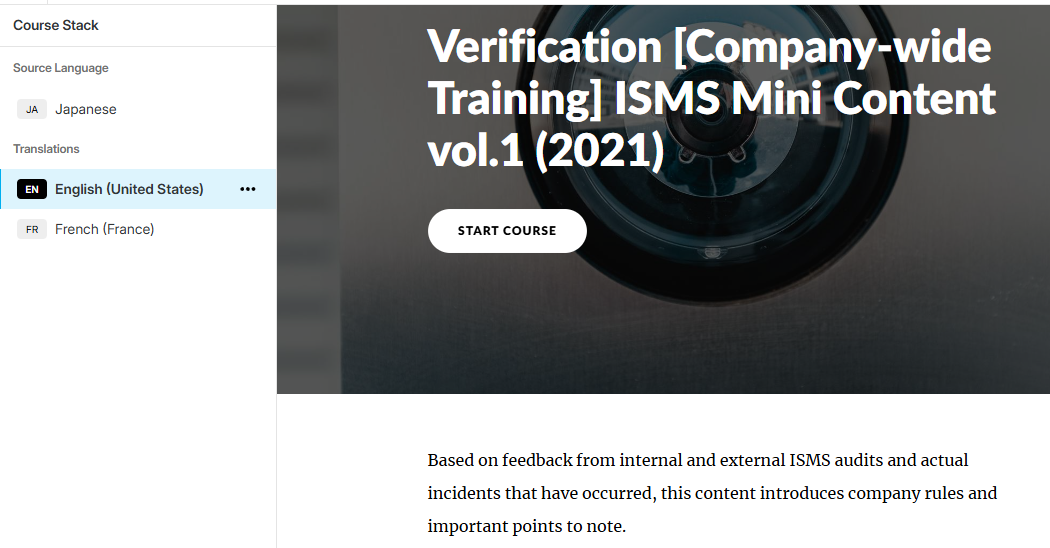
This completes the translation with Articulate Localization. In just two steps, you have created content in multiple languages.
Since this is machine translation, it is necessary to review the translation and adjust the layout from here, but the significant simplification of the translation process can be considered a major advancement of Articulate360.
3. Post-Translation Adjustments
Now, let's actually look at how post-translation adjustments are carried out and what kinds of adjustments occur.
3-1 Review and Changes of Translations
Articulate Localization uses DeepL and Amazon Web Services (AWS) as translation engines, supporting over 70 languages. While the quality of machine translation continues to improve daily, it often results in literal expressions, making post-editing work still indispensable.
Translation results can be checked and corrected on Review360. When you open the Translation option in the side menu, the source and target texts are displayed side-by-side, allowing you to edit the translations directly from there, greatly improving work efficiency.
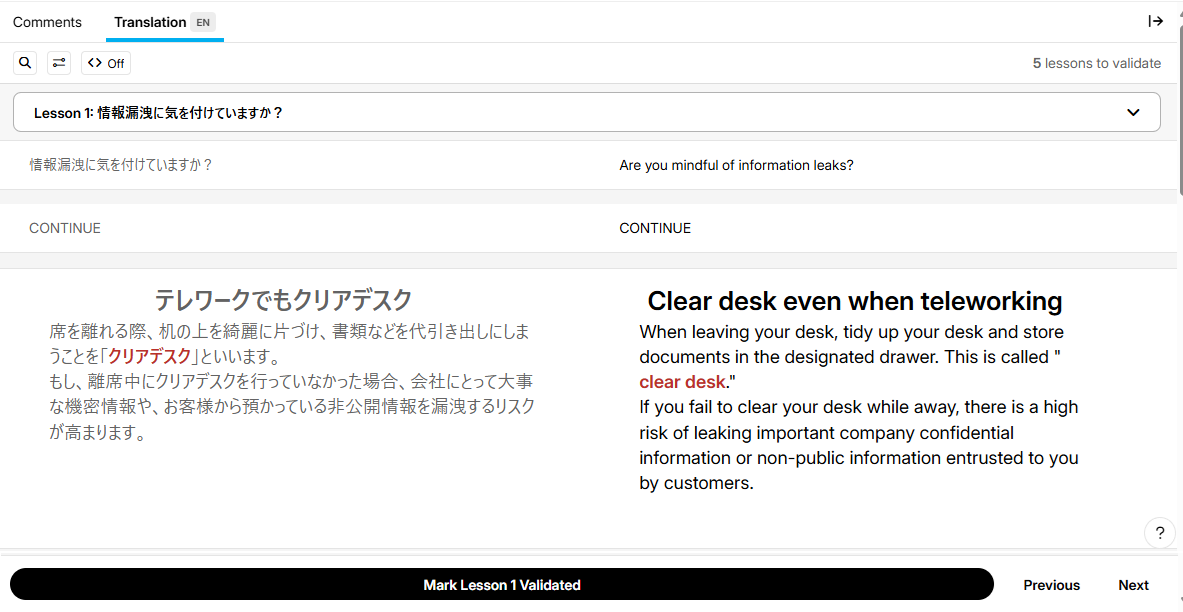
Also, when you make changes to the translations on the Translation screen, the text in the original Rise editing file is automatically updated. This convenient feature eliminates the need to manually reflect translation changes in the editing file and prevents any missed corrections.
3-2 Handling Cases Where Line Breaks Are Inserted Within Sentences
When there are forced line breaks or Shift+Enter line breaks within sentences, the translation results may vary. Since sentences may be split depending on the language, it is advisable to remove line breaks before translation.
Below, we have prepared Japanese text with forced line breaks and Shift line breaks inserted in Rise.
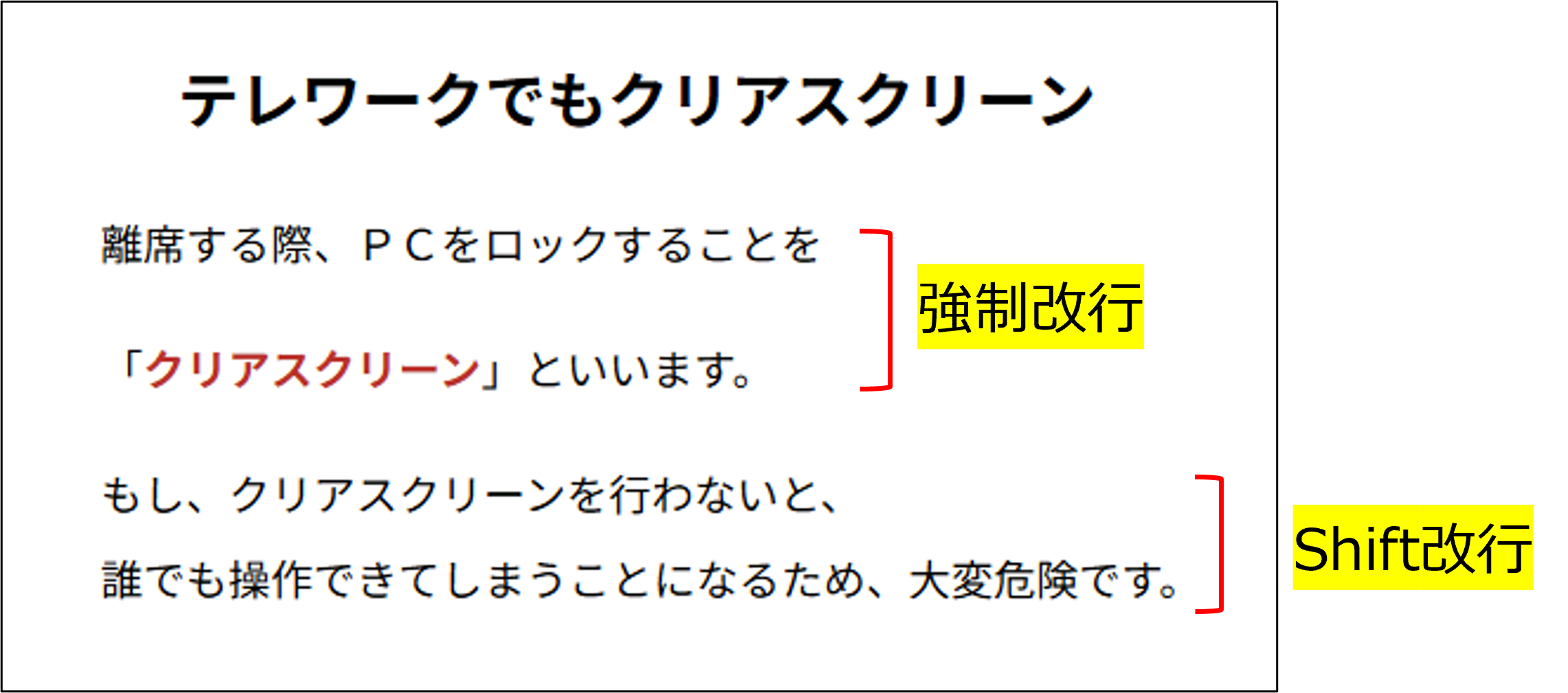
When translated into multiple languages using Articulate Localization, there were parts that were translated as a single sentence even with line breaks, and parts where the sentence was split and translated.
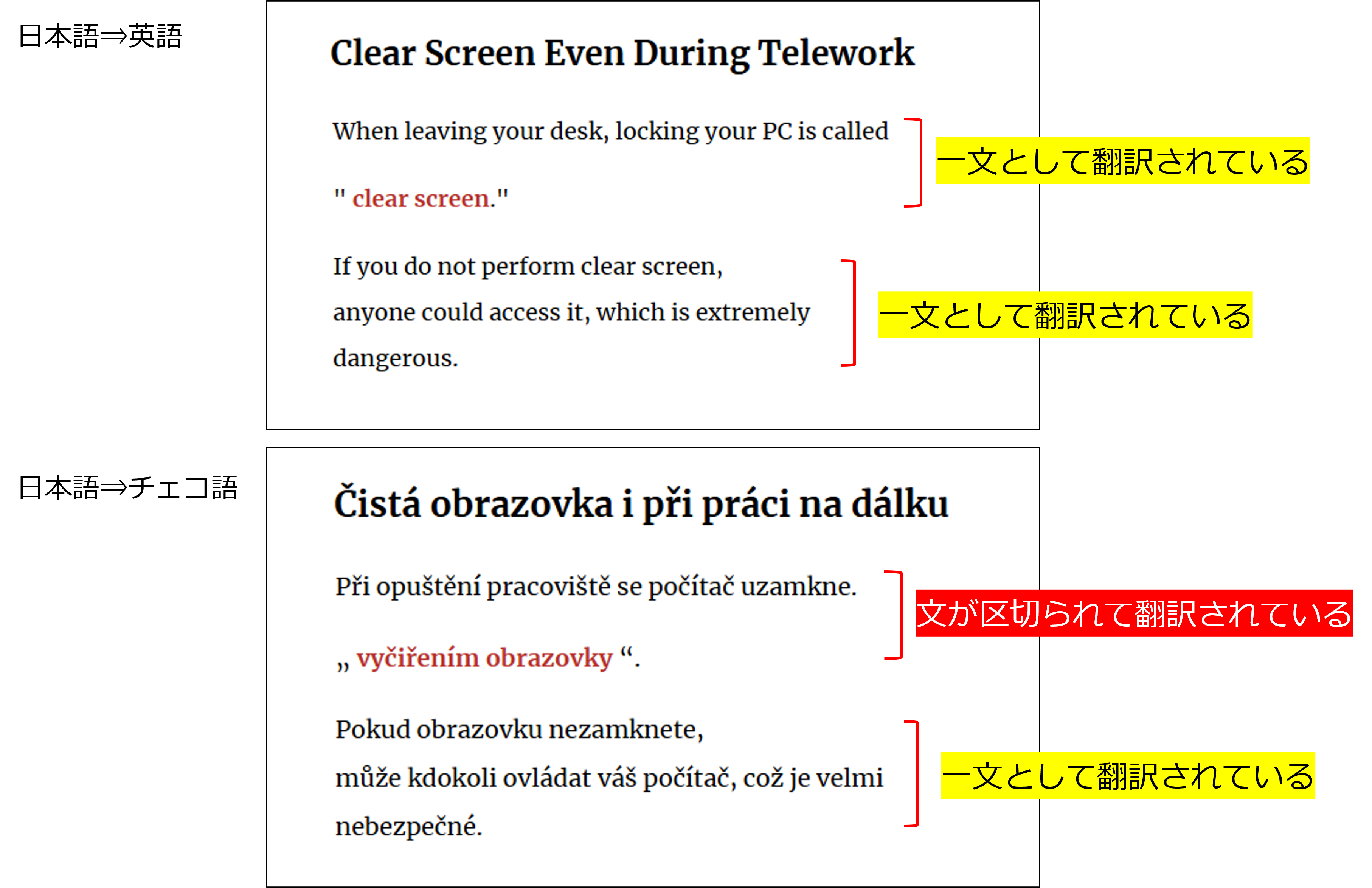
The above are examples in English and Czech, but it is not that the sentence was split because it was Czech; this can occur irregularly in any language. Also, it has been confirmed in Articulate Storyline that sentences are split before and after line breaks, whether they are forced line breaks or Shift+Enter line breaks. Since sentences may be divided depending on the language, it is advisable to remove line breaks within sentences in advance to ensure correct translation in Articulate Localization.
3-3 Handling Sections with Mixed Languages
It is common for multiple languages to be used within a single content, such as citations from overseas literature or software UI terminology.
Let's see how cases containing multiple languages are translated.
We prepared text in which English, Korean, and Spanish are mixed within Japanese as shown below.
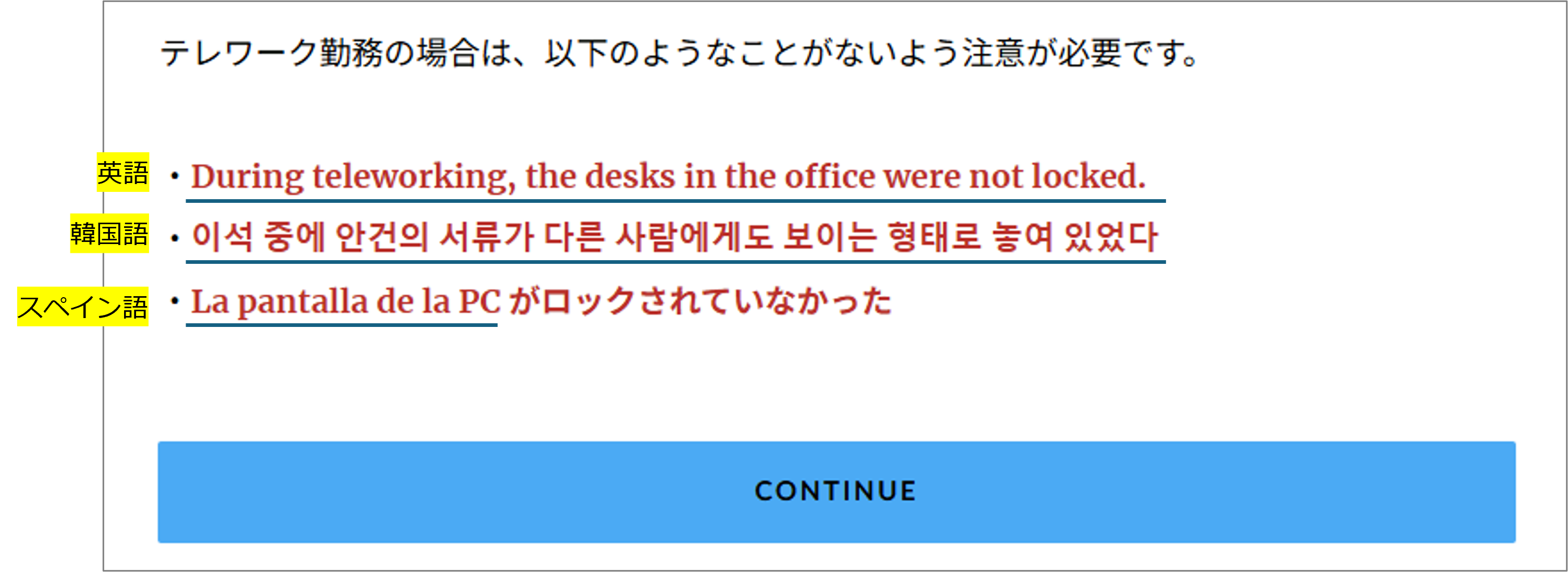
As introduced earlier, Articulate Localization allows only one source language to be specified. Therefore, if Japanese is specified, only the Japanese parts should be translated, and the other parts should remain untranslated in their original form. However, when the target language was set to French and the translation was performed, the following result occurred.
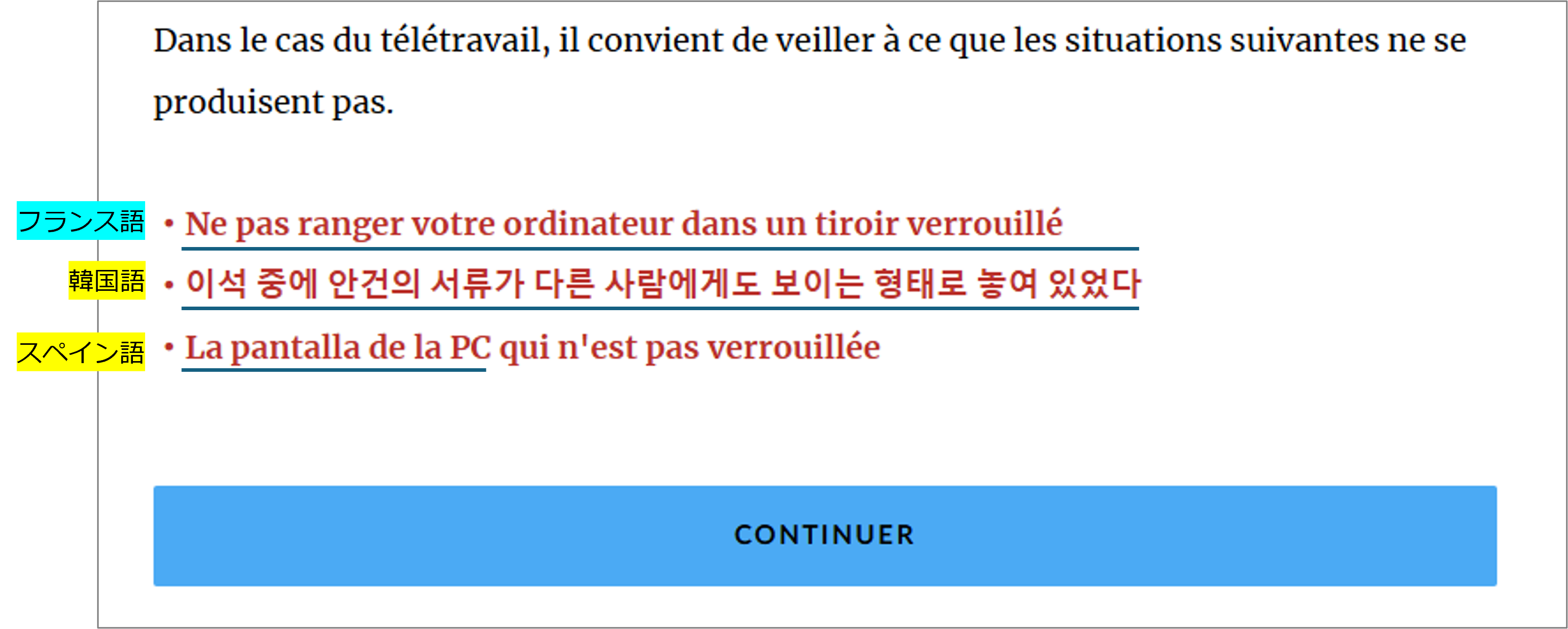
Korean and Spanish were not translated and remained in the original text, but the English parts, which were not intended to be translated, were translated.
Since no errors are displayed during translation, it seems necessary to conduct thorough checks after translation.
3-4 Handling Areas Where the Layout Has Broken
Multilingual content often involves creating English or multiple languages from Japanese, or Japanese from English, and the character count before and after translation can vary significantly. Therefore, in the multilingual content process, layout adjustment is essential alongside post-editing.
Since Articulate Localization is primarily a translation support tool, it does not handle layout adjustments. Especially when translating with Storyline, fonts may not remain in the source language, and the size of text boxes is not automatically adjusted according to the length of the text, so manual adjustments are necessary.
Also, there were cases where the original style was disrupted during the translation process. Below is an example where the bullet points were broken when the same Japanese text was translated into English and Chinese. The original Japanese had three items listed as bullet points, but unnecessary parentheses were inserted causing line breaks to break, and the bullet point style itself was lost.
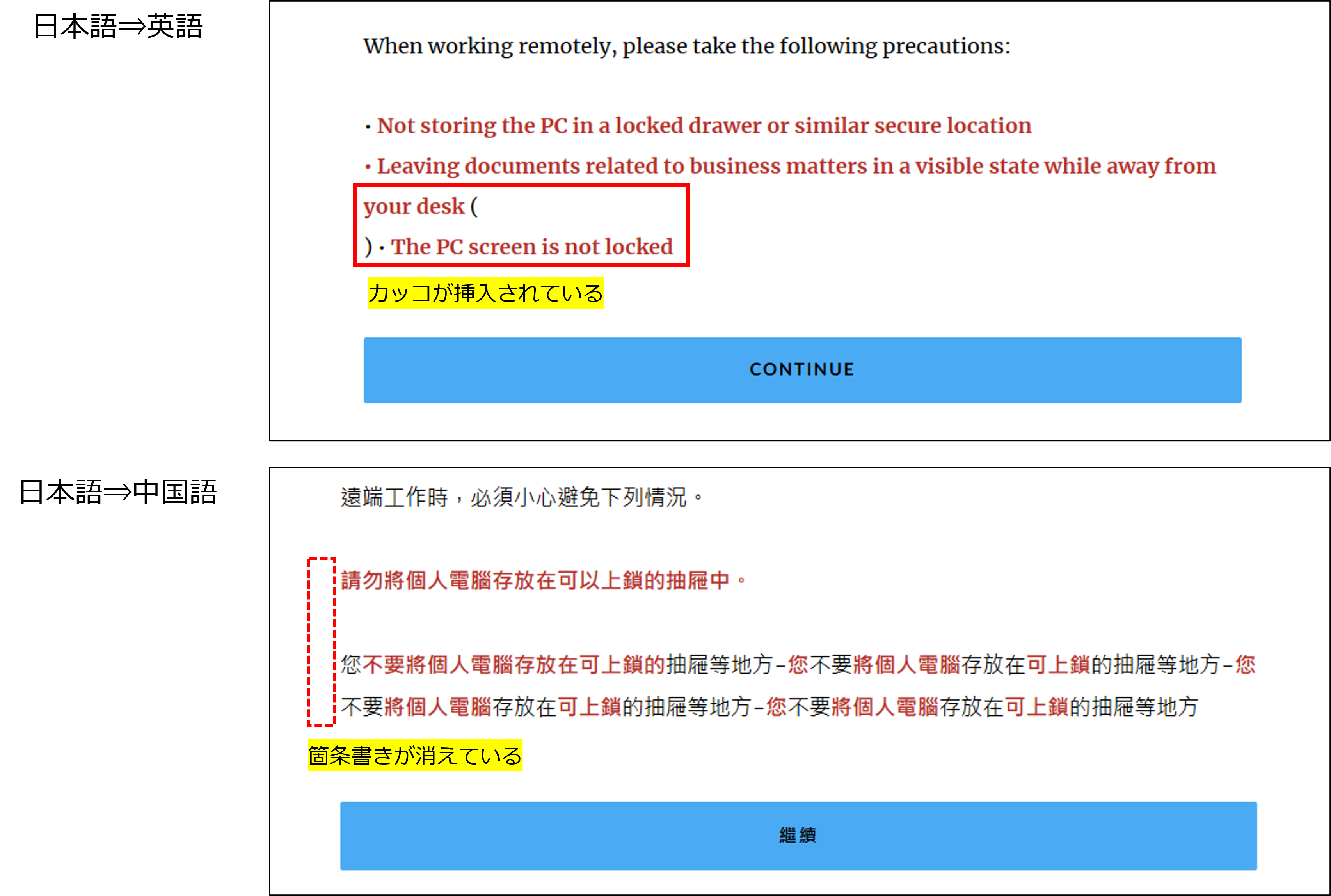
The way styles break is not consistent, and even when the text has a bulleted list style applied, the results after translation varied. Since it is difficult to take preventive measures in advance, careful checking after translation is necessary.
4. Items That Cannot Be Automatically Translated
From here, we will introduce parts that cannot be translated by Articulate Localization. Since untranslated parts will of course remain in the original language, they must be handled manually.
4-1 Text within Images and Videos
Text appearing inside images or videos is not recognized as a string and therefore is excluded from translation. Similarly, text that has been converted into images will not be translated. When importing PowerPoint files into Articulate Storyline for creation, be aware that text grouped in PowerPoint may be converted into images.
4-2 Storyline Blocks (Rise)
Storyline blocks used to add interactions not available in Rise are excluded from translation. As shown below, the text within Storyline blocks remains untranslated in the original language, so separate translation is performed in Storyline and then replaced in Rise.
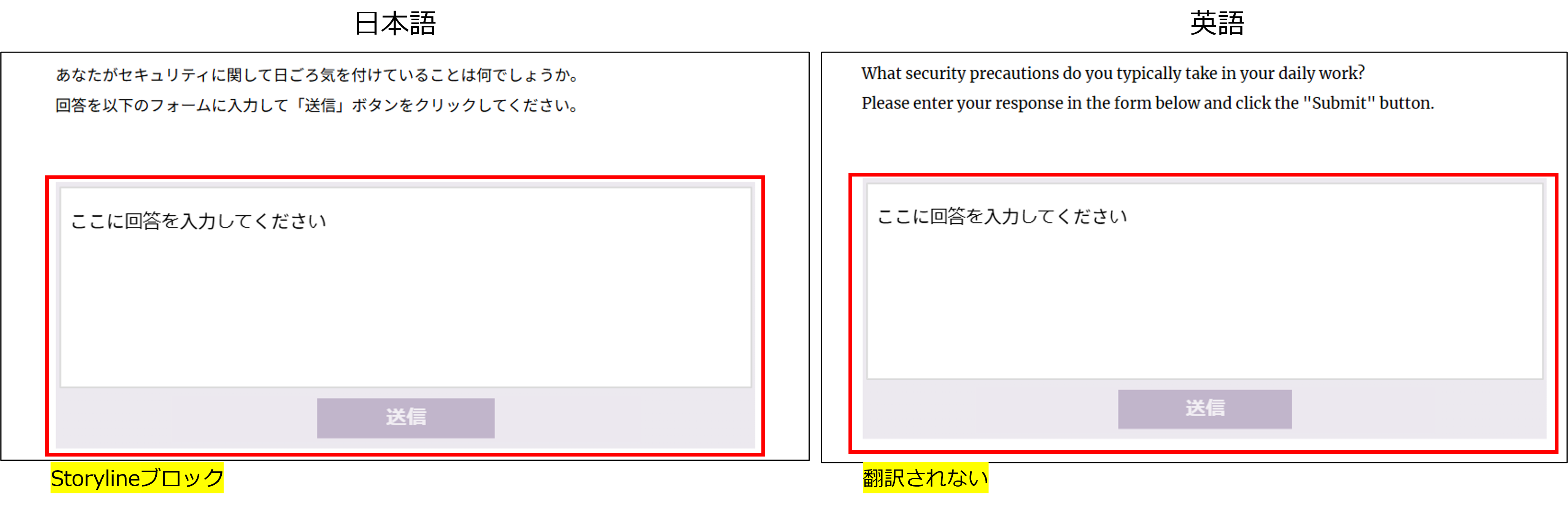
4-3 Text-to-Speech Audio
Starting with Text-to-Speech, audio included in the content is not translated. If the content contains audio, it will need to be recreated separately after translation.
If animations synchronized with audio are set on Articulate Storyline slides, the timing of the animations must also be manually adjusted to match the newly created audio.
5. Can Articulate Localization Change Content Translation?
Articulate Localization is a very convenient feature that allows simultaneous translation of multiple languages in just a few steps. However, post-editing and layout adjustments after translation are naturally necessary, and there are also parts that are not translated, so it has not yet achieved complete automation. The functionality is still under development, and at this point, if reliability is required, it is safer to use traditional translation methods with Word or XLIFF files.
At Human Science, we provide e-learning content production services using Articulate Storyline and Rise. We have many staff members with extensive experience, enabling us to create effective teaching materials tailored to your objectives in a short period. Additionally, we have a proven track record of multilingual translation across various fields, including IT, manufacturing, and the pharmaceutical and medical sectors, offering a wide range of services.
If you have any difficulties with e-learning content production, please feel free to contact us.