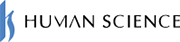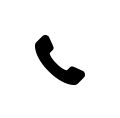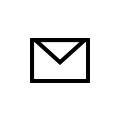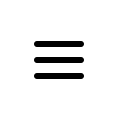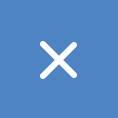2025.10.29
[Moodle Manual ⑤] 2025 Edition|Support Staff Explain How to Set Up and Utilize Groups/Groupings!

"I want to assign tasks to each group" "I want to distribute materials only to specific groups"
Have you ever experienced these concerns in classes or training using Moodle? Moodle has a group feature to flexibly manage participants, and by utilizing this, you can efficiently assign learning activities and distribute materials.
This article carefully explains the differences between the group and grouping functions, as well as how to set them up, including practical examples from educational settings, so you can immediately put them into practice.
Table of Contents
- 1. What are Moodle's "Group" and "Grouping" functions? 1-1. What is a Group? Basic Mechanism and Role
- 2. [2025 Latest Edition] How to Set Up Groups/Groupings in Moodle 2-1. How to Create a Group
- 3. Examples and Usage of Moodle Groups and Groupings 3-1. Have Groups Submit Assignments
- 4. FAQ|Moodle Support Desk Explains “Frequently Asked Questions” 4-1. What Are Visible Groups and Separate Groups in Group Mode?
- 5. Summary|Make Lesson Planning More Flexible with Versatile Group Features
1-2. What is Grouping? How to Manage Multiple Groups
2-2. How to Create a Grouping
3-2. Change Materials Viewable by Each Group
3-3. Have Discussions by Group
4-2. Is It Possible to Prevent Students from Knowing Which Group They Belong To?
4-3. Can Groups Be Divided for Each Class Session?
1. What are Moodle's "Group" and "Grouping" functions?
In classes and training sessions using Moodle, there are many situations where you want to divide participants into groups and have them engage in activities.
For example, in educational settings, there are various needs such as having students submit assignments by class, distributing materials only to specific groups, or conducting discussions within each group.
Supporting such operations are Moodle's "Groups" and "Groupings" features.
Although these two functions may seem similar at first glance, there are clear differences in their roles and usage.
Let's look at the basic mechanisms and differences between Groups and Groupings.
1-1. What is a Group? Basic Mechanism and Role
In Moodle, a "Group" is a feature that divides learners registered in the same course into smaller units for management. This allows different activities and materials to be assigned to each group, and discussions to be separated accordingly.
For example, if 30 students are enrolled in a university's "English Presentation" course, the instructor can divide these participants into "Group A," "Group B," and "Group C." Each group can give presentations on different topics or submit assignments within the group.
1-2. What is Grouping? How to Manage Multiple Groups
In Moodle, "Grouping" is a feature that allows multiple groups to be treated as a single unit. If a group is a "small unit of students," then a grouping can be described as a "collection of groups." This enables more flexible course management, such as displaying activities and materials only to groups belonging to a specific grouping.
For example, if first-year and second-year students are mixed in a university's "Information Literacy" course, you can create "Group A and B" for first-year students and "Group C and D" for second-year students, and organize them into groupings called "First Year" and "Second Year," respectively. This allows you to set assignments and forums that are displayed only to the first-year grouping.
▽Diagram of Groups and Groupings
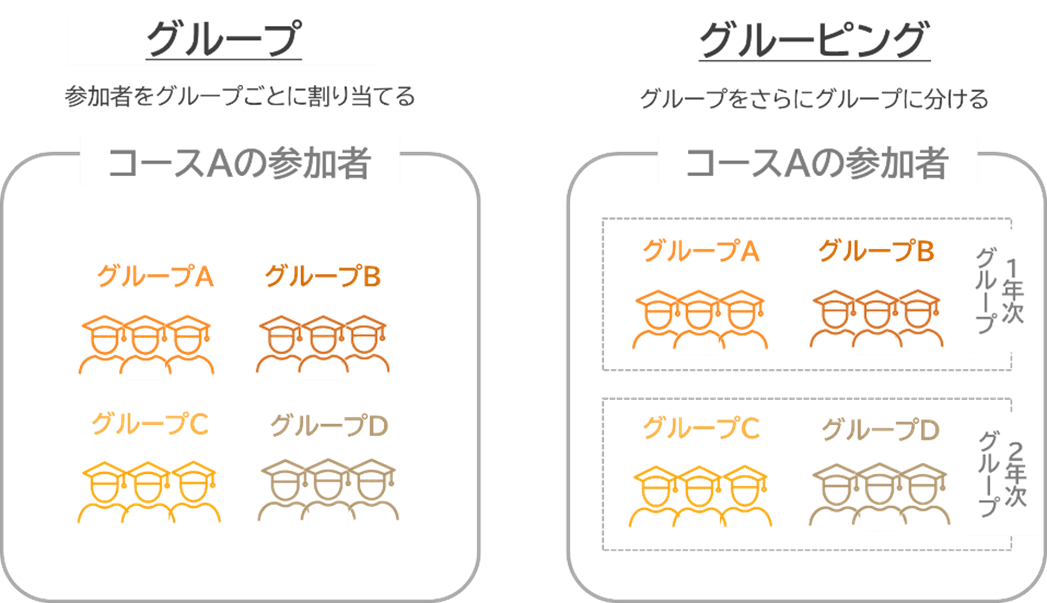
2. [2025 Latest Edition] How to Set Up Groups/Groupings in Moodle
From here, we will explain the specific methods for setting up groups and groupings according to the Moodle 4.5 interface.Moodle's group feature allows for flexible settings tailored to course design.Let's grasp the key points of the settings and proceed with the course effectively.
2-1. How to Create Groups
Divide the participants registered in the course into groups.
1) Open the list of course participants.
2) Select a group from the "Enrolled users" dropdown at the top left of the screen.
3) The group settings screen will be displayed. Groups can be created in three ways: manually, automatically, or by importing a CSV file. Here, we will explain manual and automatic creation.
〇Manual Group Creation
1) From the administration area, click "Create Group" and register the group name, etc.
2) For each created group, register participants by selecting "Add Users".
〇Automatic Group Creation
With automatic creation, you can easily create groups based on the number of groups or the number of members per group.Automatic creation is recommended for courses with a large number of participants.
1) Click "Automatically create groups" from the management area.
2) Decide and register the number of groups, number of members, assignment method, etc.
3) Groups were automatically created based on the conditions.
▽Groups can be automatically assigned according to arbitrary conditions such as the number of members or the number of groups.
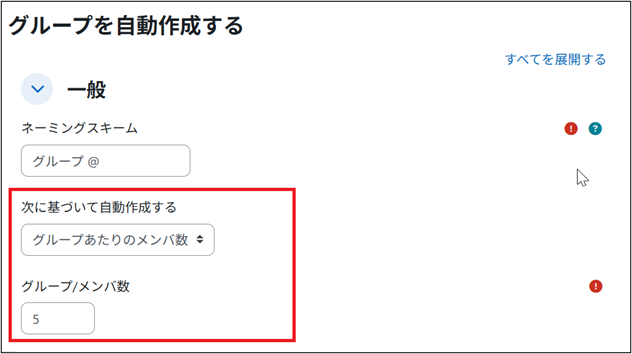
2-2. How to Create Groupings
After setting up groups, you can further organize them into larger units called groupings.
1) Open the list of course participants.
2) From the dropdown menu labeled "Registered Users" at the top left of the screen, select Groupings > click "Create Grouping".
3) The grouping settings screen will appear. Enter a desired name and save.
4) On the grouping list screen, click the person-shaped icon on the right side to display the screen for assigning groups to the grouping. Use the Add button to assign groups.
3. Examples of Using Moodle Groups/Groupings
How are the group and grouping functions actually utilized in classes and training sessions? Here, we introduce specific use cases in educational settings and corporate training.
3-1. Have Assignments Submitted by Each Group
There are often situations where you want the group representative to submit assignments as group work deliverables. In Moodle, by setting the assignment submission to "yes" for groups, it is possible to manage submissions by group. Since grading can also be done collectively by group, it becomes easier to identify groups that have not submitted, improving management efficiency.
▽Group assignment submission screen. The group you belong to is displayed.
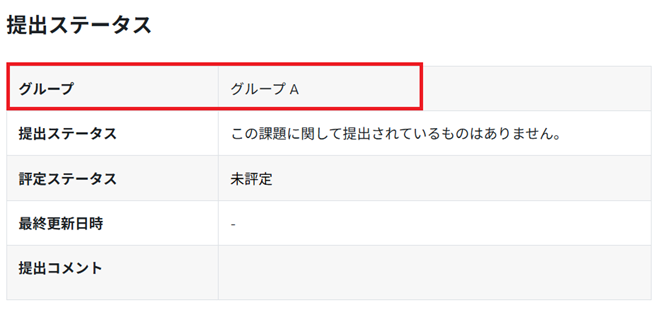
3-2. Change the materials that can be viewed by each group
Groups can also be set using "Access restrictions." In Moodle, access restrictions are functions that limit module usage based on dates, conditions,
user attributes, and so on. By utilizing these access restrictions, for example, Group A can access XX materials, while Group B can access △△ materials, allowing you to change the materials viewable by each group.
▽Screen where groups are set with access restrictions. Only Group A can view the materials.
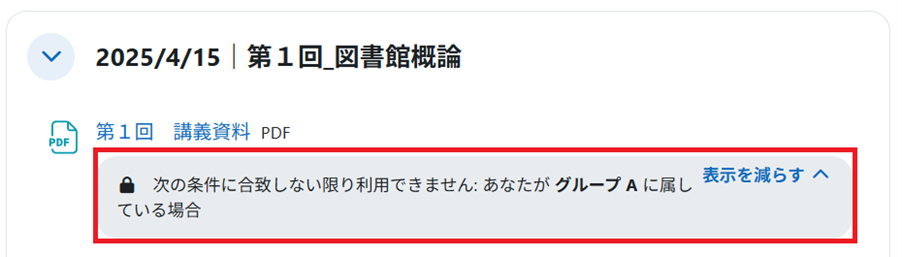
3-3. Have discussions within Moodle by each group
For group work, if you want each group to communicate in different threads, set the forum to group mode. Each group will have its own thread where members can freely discuss among themselves.
▽Screen showing forums for each group
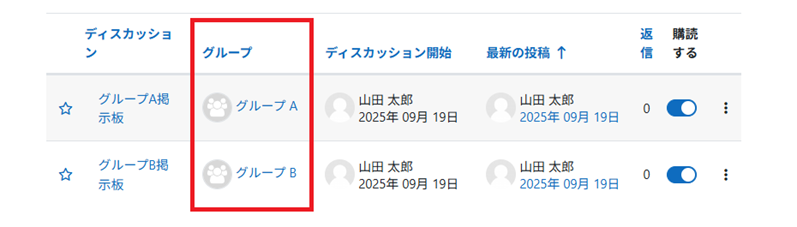
4. FAQ|Moodle Support Desk Explains “Frequently Asked Questions”
From here, we will explain frequently asked questions received by the support desk regarding Moodle groups and groupings.
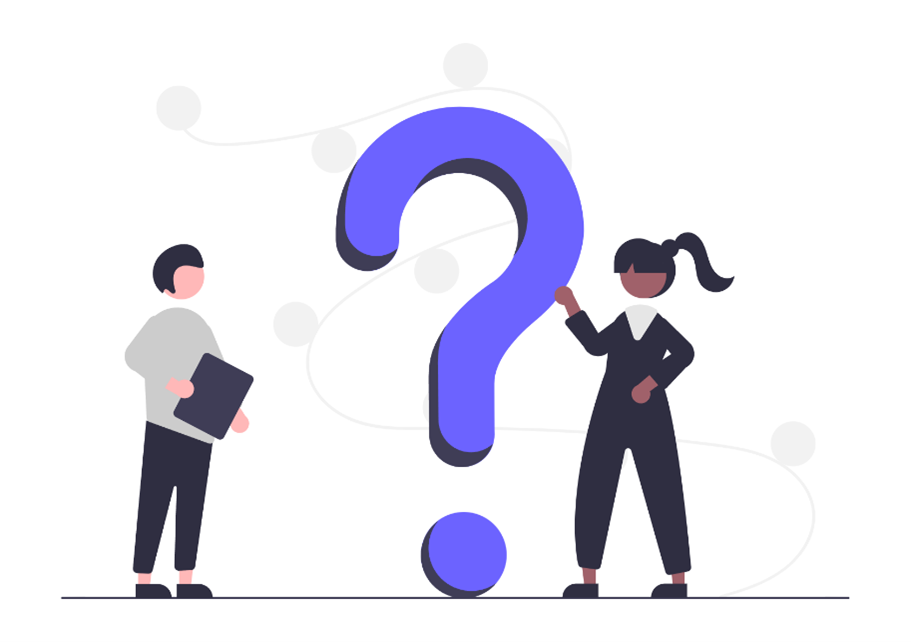
4-1. What are visible groups and separate groups in group mode?
A. Visible groups allow viewing activities of other groups, while separate groups only allow viewing activities of one's own group.
In Moodle's activity settings, there are two types of "group mode" available: visible groups and separate groups. In visible groups, participants can join their own group's activities while also viewing posts and submissions from other groups. This is suitable, for example, when you want to refer to discussions from other groups.
On the other hand, in separate groups, participants can only view and participate in the activities of their own group. Since information from other groups is completely hidden, this setting is effective when you want to conduct independent activities while maintaining privacy.
4-2. Is it possible to prevent students from knowing which group they belong to?
A. By setting "Do not display group membership" in the group settings, students will no longer be able to see which group they belong to.
In Moodle, when configuring groups, you can choose whether or not to display group membership. By default, students can check which groups they belong to from pages like the "Participants" page, but by disabling this display, it is possible to keep group membership private.
It is recommended to set this when you want to maintain fairness in group allocation or emphasize the independence of group activities.
4-3. Is it possible to divide groups for each class session?
A. By using groupings, it is possible to divide groups for each class session.
In Moodle, by utilizing the grouping feature, you can set different group compositions for each class session and display activities corresponding to each. For example, by creating four groups—Group A and B for the first session, and Group C and D for the second session—and grouping them by session, the same user can hold multiple group data.
Once you have set up groupings, you can specify the target grouping when creating activities (such as forums or assignments), allowing you to keep past groups as they are while enabling activities within the new grouping's groups.
5. Summary|Make Lesson Planning More Flexible with Versatile Group Features
Moodle's "Groups" and "Groupings" features offer greater flexibility compared to other learning management systems, allowing for detailed settings tailored to the objectives and structure of the course. Because they can accommodate diverse educational needs such as assignment submissions, discussions, and differentiated distribution of materials, it is not uncommon for instructors to ask, "Can it be used like this?"
To address such operational questions and support needs, Human Science provides a specialized help desk service dedicated to Moodle.
If you are struggling with "not being able to keep up with inquiries from teachers and students...", please feel free to contact us. We can respond not only by email but also by phone, and we provide careful support for concerns related to course design and settings.
▽How to Support Moodle Operations? Here Are Case Studies of Introducing a Specialized Help Desk
>Instantly Solve Moodle "Troubles" with a Highly Specialized Help Desk (Gakushuin University)
>Help Desk for Faculty and Manual Publication Reduced Inquiry Response Time to One-Tenth! (Tokyo University of Science)
Moodle Related Information
- 2025.10.29
- [Moodle Manual ⑤] 2025 Edition|Support Staff Explain How to Set Up and Utilize Groups/Groupings!