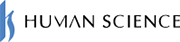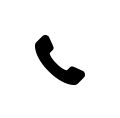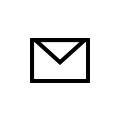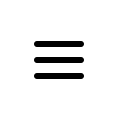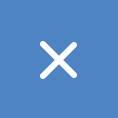2024.04.09
How to conduct online training by integrating Moodle and Zoom?

Since the onset of the COVID-19 pandemic, students have been unable to attend university, and remote work has become the norm in companies. In this context, web conferencing systems have rapidly gained popularity. Zoom boasts the top market share in both companies and universities in Japan.
Zoom is a cloud service that enables web conferencing anytime, anywhere, and from any device. In addition to its use for "meetings," Zoom is also widely used in "learning" scenarios. Online learning using Zoom is incorporated in both internal training and school classes. If you are using the online learning management system Moodle, you might wonder if it is possible to conduct online training in conjunction with Zoom.
Therefore, this time we will introduce how to use Moodle and Zoom together and the benefits of doing so.
1. Features and Convenient Functions of Zoom

First, let's review the general features and functions of Zoom. Zoom has the following characteristics.
No account registration is required
In regular web conferencing tools, both the host and participants need to register an account. However, with Zoom, only the host needs to register an account. Participants can easily join the meeting by simply accessing the URL that was sent to them, making it very convenient.
Available for free
Zoom offers a free version in addition to the paid version. You can easily invite members to a meeting by simply sending an invitation link. However, please note that the free version has a limit on meeting duration.
Large-scale meetings can be held
With Zoom's paid plan, you can host large meetings with up to 1,000 participants. It can also be used for webinars and company-wide meetings. The free plan allows meetings with up to 100 participants.
Stable connection environment
It is very important to have a stable connection during web conferences. Zoom excels in connection optimization technology, allowing it to be used reliably even on slow connections. It can be used not only with Wi-Fi but also with 4G and 5G connections, so you can confidently participate in meetings while on the go.
There are many useful features
Zoom offers a variety of features such as virtual background settings, screen sharing, whiteboards, and group discussion tools.
Next are the main convenient features of Zoom.
Screen Sharing
With screen sharing, you can show your computer screen to the participants of the meeting. By projecting materials on the screen while explaining, you can expect that everyone will understand the content more clearly. In Zoom settings, you can also change it so that not only the meeting administrator but also participants can share their screens.
Breakout Room
Breakout rooms are a feature that allows you to divide meeting participants into up to 50 rooms. They are useful for group discussions and consolidating opinions.
Recording
In the recording, you can capture both the screen and audio of the meeting. You can show the meeting to those who could not attend on the day. Similar to screen sharing, by default, only the meeting administrator can record, but the settings can be changed to allow participants to do so as well.
Chat
In chat, you can send short messages and share files or URLs. You can send messages to everyone as well as send messages individually.
Whiteboard
The whiteboard can be shared online with participants in the meeting. You can write illustrations and handwritten text to share with participants, allowing you to convey things that may be difficult to express with text alone.
2. Advantages and Disadvantages of Real-Time Online Training

Having reviewed the features of Zoom, let's discuss the types of online training. There are two main categories: on-demand and real-time.
On-demand online training is in the form of watching pre-recorded videos. While there is no interactive communication with the instructor, there is the advantage of being able to take the training at your convenience. The training content is saved and published, allowing participants to replay it as many times as they like at their preferred timing. It is very convenient to record classes or training conducted via Zoom for those who could not attend to watch later.
In the case of online training using the web conferencing system Zoom, it is classified as "real-time type." The advantages and disadvantages of real-time online training include the following.
Benefits of Real-Time Online Training
・Communication becomes more active
Participants are in the same place (space) in real-time, making it easier to ask questions and engage in discussions. This facilitates new insights and new interactions.
・Maintains appropriate tension
If you turn on the screen display and show your face, you become aware that others are watching you, creating a suitable level of tension for a learning environment.
・Easier for participants to deepen their understanding
Because questions can be asked freely, it can be said that participants' understanding deepens easily, leading to better learning efficiency.
In this way, real-time online training helps improve interaction with participants and learning effectiveness.
Disadvantages of Real-Time Online Training
・Difficulty in grasping understanding
It can be difficult to determine each participant's level of understanding. In an online environment, it is challenging to accurately gauge participants' reactions and expressions through the screen, so it is necessary to conduct quizzes or other assessments to check understanding.
・Risks of Equipment and Communication Troubles
There is a possibility of issues with internet connectivity or the devices being used. Participants may join from home, the office, or sometimes outdoors, and may be affected by network instability or device malfunctions.
It is necessary to consider these advantages and disadvantages while progressing with the examination and preparation of online training.
3. What are the benefits of using Zoom on Moodle?

Why is it good to use Zoom on Moodle? This is because you can incorporate real-time training via Zoom as an activity within Moodle courses. The following can be done as activities within the course.
Participation history will be retained
In the case of Zoom only, it is necessary to grant entry permission and confirm attendance when participants enter the room. Additionally, if there are many participants, you may not notice if someone leaves during the session. However, within Moodle, detailed participation information is retained, not only whether participants attended, but also when they joined, when they left, and whether they stayed until the end.
Scheduling becomes easier
To set up Zoom normally, you need to log in to Zoom, schedule a meeting, and distribute the meeting information (URL and passcode) to the participants. If you distribute it via email, there may be issues such as participants not receiving the email or being unable to check it, which could prevent them from attending the training. However, if you integrate Moodle with Zoom, you can schedule directly on Moodle. Since it is set up within the course, there is no need to send the meeting room information to participants. They can simply log in to Moodle, open the course, and click on Zoom, one of the activities, to join the meeting immediately.
You can easily conduct comprehension tests
After conducting online training via Zoom, a test may be administered to assess understanding. But how should this be done? Should we write the questions in Word and have participants fill in their answers? If so, we would need to distribute that Word file to everyone and then collect their responses afterward. This can be very time-consuming and labor-intensive.
In the case of Moodle, we set up the test as the next activity following the online training. Once the Zoom online training is completed, participants can click on the test as the next activity and solve the questions that have been set up there. After the test is completed, the results are immediately graded, and the instructor can review them. Participants who score below a certain threshold can easily be required to watch the recorded online training video using Zoom's recording feature and retake the test later.
4. How to integrate Moodle and Zoom?
We have introduced how convenient it is to use Zoom on Moodle, and next, we will explain how to integrate Moodle and Zoom.
To integrate, you will use the "Zoom meeting" plugin. You can download it from this site. It is the official plugin site for Moodle.
> Zoom meeting
Download this plugin and set it up in Moodle. The installation method for the plugin is explained in detail here, so please refer to it.
> Plugin Installation
Next, log in to Moodle as a user with course creator permissions, switch to editing mode, and click on "Add an activity or resource."

Select 'Zoom Meeting'.
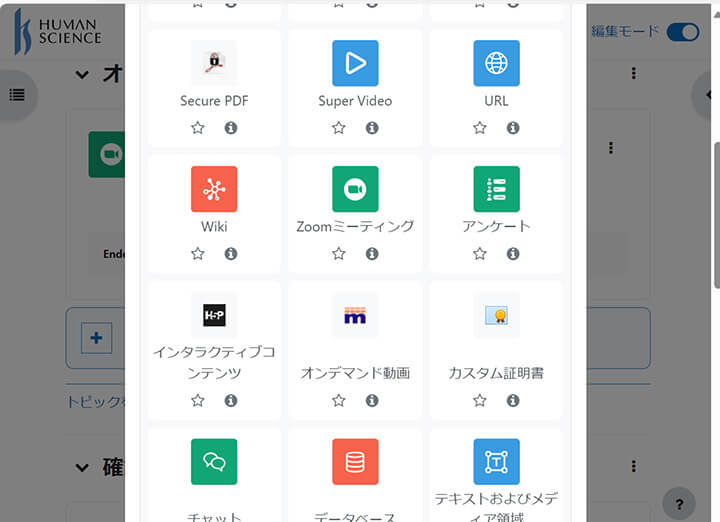
In the "Title", enter the name of the Zoom meeting. (e.g., Compliance Training)
In the "Description", enter a description of the activity.
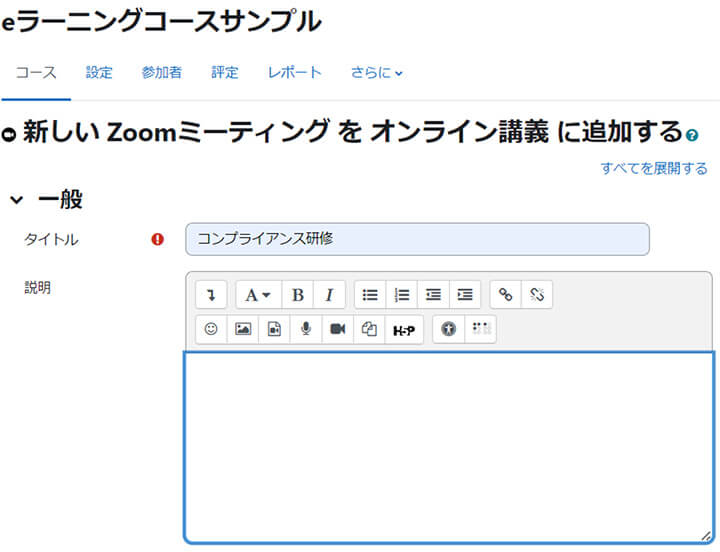
Next, set the following:
"When": Set the month, day, year, hour, and minute to start the Zoom meeting.
"Duration (minutes)": Set the length of the meeting.
"Recurring": Check this if the meeting will be held regularly.
"Webinar": Check this if it is a webinar.
"Show Schedule section": Check this to display schedule information on the Zoom meeting page.
"Require registration": Enabling this option will require participants to register for the Zoom meeting before joining.
Once the settings are complete, click on "Save and Display".
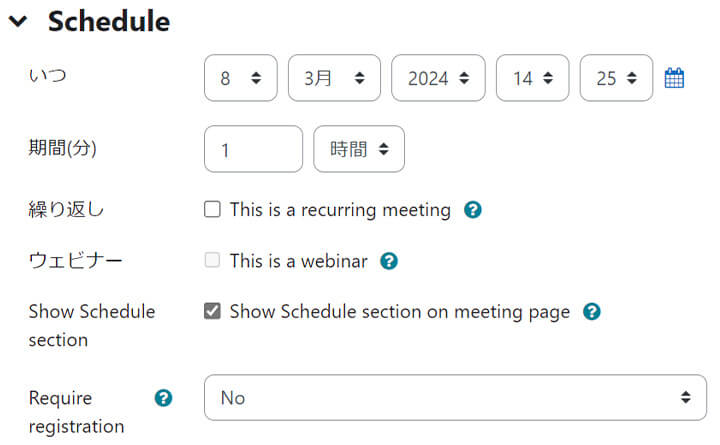
The following is the screen after the settings have been completed.
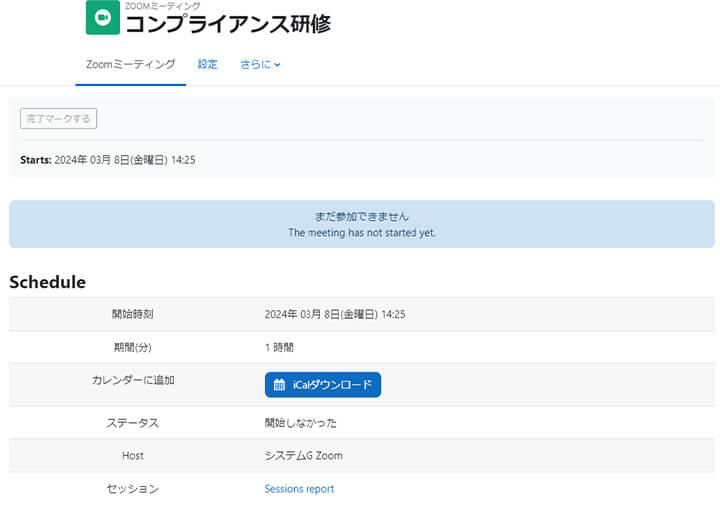
Next, I will log in as a participant user. The course will be displayed like this, and you will be able to take it. Click on "Compliance Training".
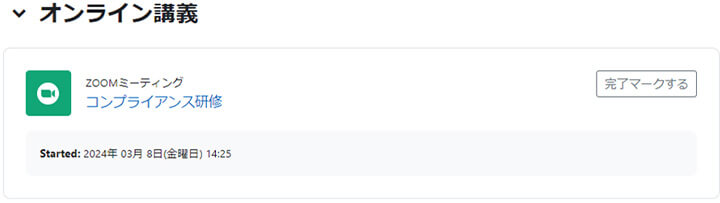
You can join the meeting simply by clicking on "Join Meeting".
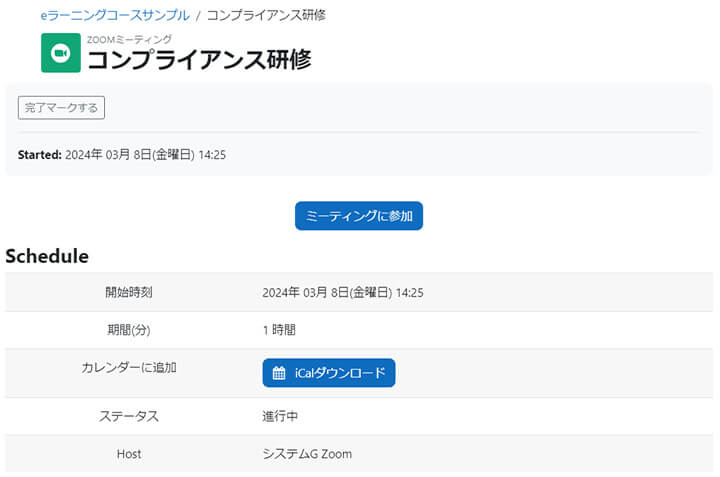
Zoom will start. Depending on the settings, it can be displayed within Moodle or shown in a separate browser window.
In this way, participants can easily join Zoom without the need to distribute the necessary URL or meeting room information. The ease of joining means there are no troubles, which reduces the burden on the instructors. Additionally, it is very convenient to collect participation information through Moodle.
5. Summary
Moodle and Zoom are tools widely used in educational institutions and business environments. Moodle is a Learning Management System (LMS), while Zoom is a web conferencing system. By integrating the two, you can create a more efficient online learning environment. Did you feel the benefits in this blog? Please consider using Zoom on Moodle. Human Science Co., Ltd. provides support for integration methods and usage. Please feel free to contact us.
> Moodle Implementation Support and Operation
> e-Learning Material Production
> e-Learning Material Translation (Multilingual Support, Localization)
Moodle Implementation and Operation Guide

We explain the process of introducing and operating Moodle.
For the introduction and operation of Moodle, please leave it to Human Science, the official partner. We also introduce many achievements in Moodle implementation support.
Projects: Over 866
Companies, Schools, Organizations: Over 80 cases
Moodle Related Information
- 2025.10.29
- [Moodle Manual ⑤] 2025 Edition|Support Staff Explain How to Set Up and Utilize Groups/Groupings!